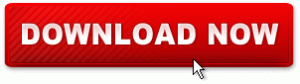Repair corrupt outlook pst file with inbox repair tool
Posted: May 31, 2014 Filed under: Emails Leave a commentIf your Microsoft outlook is troubling & you are not able to open your outlook emails that means your .pst files are either corrupt or damage. To overcome such situation you need to undergo few steps. Firstly you need to diagnose the problem occurring & repair those errors in the file, you can use Free Inbox Repair tool (scanpst.exe) for the same provided by Microsoft. This Inbox Repair tool can scan Outlook Data files (.pst) file & can find the problem & overcome it.
Inbox Repair tool have Scanpst.exe file installed on your computer when you install Microsoft Outlook 2010 which is efficient to analyze any problems & troubleshoot it by resetting the data file structure.
You can follow these simple steps
- Open Windows Explorer & go through these path
: \Program Files\Microsoft Office\OFFICE14 folder.
- Then Double-click on Scanpst.exe.
- Now Enter the name of the .pst file you want to scan in the dialog box, or you can click Browse to select desire file
- Then Click Start to start the scan process.
- If it finds any error in the process of scanning, system will provide you a prompt message to start the repair process to fix the errors.
A backup file is created during this repair process. To change the default name or location of this backup file, user should enter name of backup file box, write the name of desired file or simply click Browse to select the file that you want to use.
- Click on the Repair button.
- Start Outlook with the profile that contains the .pst file that you tried to repair.
- Now click on Folder List available in the navigation Pane.
In this Folder List, you can see Recovered Personal Folders Option which contains your default Outlook folders or a Lost and Found folder which contains the folders and files recovered by the Inbox Repair tool.
From there you can create an Outlook Data File (.pst), and drag the items in the Lost and Found folder. When you are finished moving all the items, you can remove the Recovered Personal Folders (.pst) file, including the Lost and Found folder, from your profile.
But you must know if you are have been successfully open and recovered original Outlook Data File (.pst), now you are able to recover all additional items from your damaged .pst file. By default, the Inbox Repair tool creates itself a duplicate file of the same name, but this file has been saved as file extension of .bak files. The .bak file is located in the same folder with your original .pst file. In this way you are able to recover items from the .bak file that the Inbox Repair tool could not recover. Now Make a copy of the .bak file, and can rename it as a .pst extension, such as bak.pst. You can drag the bak.pst file to desktop, and then move all additional recovered items to this new .pst file. This copy of the log file is saved to the same folder as the .pst file.
Above process will take some time and required some technical skill. If you want to skip all this process and repair Outlook PST file smoothly, Go through this third party Outlook PST Repair tool. You just try free version to recover pst emails. You can download this application from here: