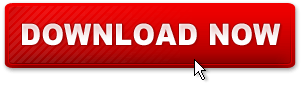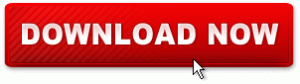How to Fix MS Outlook Error 0x800ccc0f
Posted: May 13, 2019 Filed under: Emails 1 CommentThe Error 0x800ccc0f is one of the several errors that you face when using MS Outlook. The error takes place in any Ms Outlooks due to several reasons that is very terrible for the individuals. But, it has a solution to get rid of the problem. It is easy to fix the error. So don’t worry about that. The users will not even lost their all mail data and information. This error take place during the Send/Receive function in SMTP based Outlook connection. SMTP (Simple Mail Transfer Protocol) is a TCP/IP protocol used in sending and receiving e-mail. it is generally used with one of two other protocols, POP3 or IMAP, that can user save messages in a server mailbox and download them sometimes from the server. As well as, the exact error message is as below:
Task ‘Outlook email server ABC – Sending and Receiving’ reported error (0x800ccc0f):
The connection to the server was broken up. If the users face this problem continues, contact the administrator or Internet service provider (ISP). AS mentioned above error, Outlook email server ABC is the name of the server, which is responsible for connecting you to the world from the Outlook emails.
Common Causes due to which Outlook displays the Error 0x800ccc0f
There can be many reasons as well as that often force Outlook to display the Error 0x800ccc0f. Listed below are some of the well-known reasons:
- Outlook PST has been stored on a network drive, and the connection of network drive with your PC has been broken
- Internet connectivity issue also leads into the fault or error
- If your firewall settings are configured to block MS Outlook, you may get the aforementioned error as well
- Problem at the server end can also be a reason for the error
- An anti-virus may also cause this issue
- And one of the reasons is the corruption of Outlook PST file.
How to Fix MS Outlook Error 0x800ccc0f
You can fix the error with the help of very easy and simple action in a systematic way to the Outlook PST issues. Here are the steps to fix the issue:
- Check out the internet or network connection, and if you find something wrong then fix the error immediately.
- Check the firewall setting to make sure that it is not blocking Ms Outlook.
- Contact from the server administrator to ensure that everything is fine at the server end.
- Disable the anti-virus for the sometime from the system and see if the error has been fixed.
- If none of above options work, then the most possible reason behind the error is the Outlook PST has been corrupt or damage.
After this you can fix the Outlook PST file using the scanpst.exe or a professional PST repair tool. At first try the scanpst.exe. and if it is not providing a satisfied result, then you can go with a professional Outlook PST Repair tool.
User can download the free trial version of this application from here. Free version will show you the preview of all recoverable data at free of cost.
Repair corrupt outlook pst file with inbox repair tool
Posted: May 31, 2014 Filed under: Emails Leave a commentIf your Microsoft outlook is troubling & you are not able to open your outlook emails that means your .pst files are either corrupt or damage. To overcome such situation you need to undergo few steps. Firstly you need to diagnose the problem occurring & repair those errors in the file, you can use Free Inbox Repair tool (scanpst.exe) for the same provided by Microsoft. This Inbox Repair tool can scan Outlook Data files (.pst) file & can find the problem & overcome it.
Inbox Repair tool have Scanpst.exe file installed on your computer when you install Microsoft Outlook 2010 which is efficient to analyze any problems & troubleshoot it by resetting the data file structure.
You can follow these simple steps
- Open Windows Explorer & go through these path
: \Program Files\Microsoft Office\OFFICE14 folder.
- Then Double-click on Scanpst.exe.
- Now Enter the name of the .pst file you want to scan in the dialog box, or you can click Browse to select desire file
- Then Click Start to start the scan process.
- If it finds any error in the process of scanning, system will provide you a prompt message to start the repair process to fix the errors.
A backup file is created during this repair process. To change the default name or location of this backup file, user should enter name of backup file box, write the name of desired file or simply click Browse to select the file that you want to use.
- Click on the Repair button.
- Start Outlook with the profile that contains the .pst file that you tried to repair.
- Now click on Folder List available in the navigation Pane.
In this Folder List, you can see Recovered Personal Folders Option which contains your default Outlook folders or a Lost and Found folder which contains the folders and files recovered by the Inbox Repair tool.
From there you can create an Outlook Data File (.pst), and drag the items in the Lost and Found folder. When you are finished moving all the items, you can remove the Recovered Personal Folders (.pst) file, including the Lost and Found folder, from your profile.
But you must know if you are have been successfully open and recovered original Outlook Data File (.pst), now you are able to recover all additional items from your damaged .pst file. By default, the Inbox Repair tool creates itself a duplicate file of the same name, but this file has been saved as file extension of .bak files. The .bak file is located in the same folder with your original .pst file. In this way you are able to recover items from the .bak file that the Inbox Repair tool could not recover. Now Make a copy of the .bak file, and can rename it as a .pst extension, such as bak.pst. You can drag the bak.pst file to desktop, and then move all additional recovered items to this new .pst file. This copy of the log file is saved to the same folder as the .pst file.
Above process will take some time and required some technical skill. If you want to skip all this process and repair Outlook PST file smoothly, Go through this third party Outlook PST Repair tool. You just try free version to recover pst emails. You can download this application from here:
Reason of Common Error occurrences in Microsoft Outlook
Posted: May 21, 2014 Filed under: Emails Leave a commentSometimes when you want to check your emails you have to face some errors like, unable to open outlook window or invalid XML or cannot start Microsoft office outlook. For this entire error occurrence you receive this message:-
The file drive:\path\file name.pst could not be found.
Main reason of this error occurrence is, if Microsoft outlook delivers all your emails to a personal folders (.pst) file, and:-
• Server is unavailable when outlook delivers your email to the .pst file.
• If your .pst are corrupted and Microsoft outlook cannot locate you’re delivered emails
Later when you click OK in this error message, you find Create/Open Personal Folders File written dialog box of outlook. There are following reasons which are related to error occurrences:-
1. If there is any problem in internet connection or in case of no internet connection; you cannot send or receive emails or find any of you important data.
2. In case server cannot be find. You will receive Error Number: 0x800ccc0d and
Account: account name, POPserver:’mail’
3. If your internet connection has been interrupted continuously. You will find
Task ‘server name – Sending and Receiving’ reported error (0x800ccc0f):
To avoid this error you need to contact the server administrator or Internet service provider (ISP).
4. In case your internet connection is unexpectedly terminated the connection by the service provider, you have to go through some possible errors which also include network problem, server problems. If you have not been used your internet connection for long time this type of error can be occur in your system. In this case you will see
Account. account name,
Server: ‘server name’,
Protocol: POP3,
Server Response: ‘+OK’,
Port: 110,
Secure(SSL): No, Error Number: 0x800ccc0f.
5. In case if your Microsoft outlook is unable to connect with your outgoing STMP, email server. In this case you receive this message again and again:-
Task ‘SMTP server name – Sending and Receiving’ reported error (0x80042109):
To resolve this error you need to contact your email service provider or service administrator
6. If your server takes long time to receive (POP); you will find the message “operation timed out”. To avoid this error user need to Increase time-out setting of the server.
7. A time-out error can occur if user is communicating with the server 0x800ccc19. User need to Increase the s time-out setting to avoid such error.
8. If you are using a Post Office Protocol 3 (POP3) e-mail account to send or receive e-mail messages in you can find unknown error 0x800CCC0B;
9. If you are using POP3 email account service for communicating you will find error occurrence due to Sending and Receiving’ reported error (0x800CCC0B): ‘Unknown Error from Task’machine.domain.
10. In case of receiving 0x8007000c error code you have to run the MAPI Repair Tool to resolve this problem.
11. In case of Error 0x800C013b occurrence, you have to Re-create sent items .dbx file.
12. You can receive Error code: 0x8004210b; you have to check distribution list and Verify SMTP email addresses of this list.
Because of these errors you cannot receive or send email messages from Microsoft outlook.
To resolve all such errors you can use this third party Outlook PST Recovery application. Go through Free version to recover your emails.